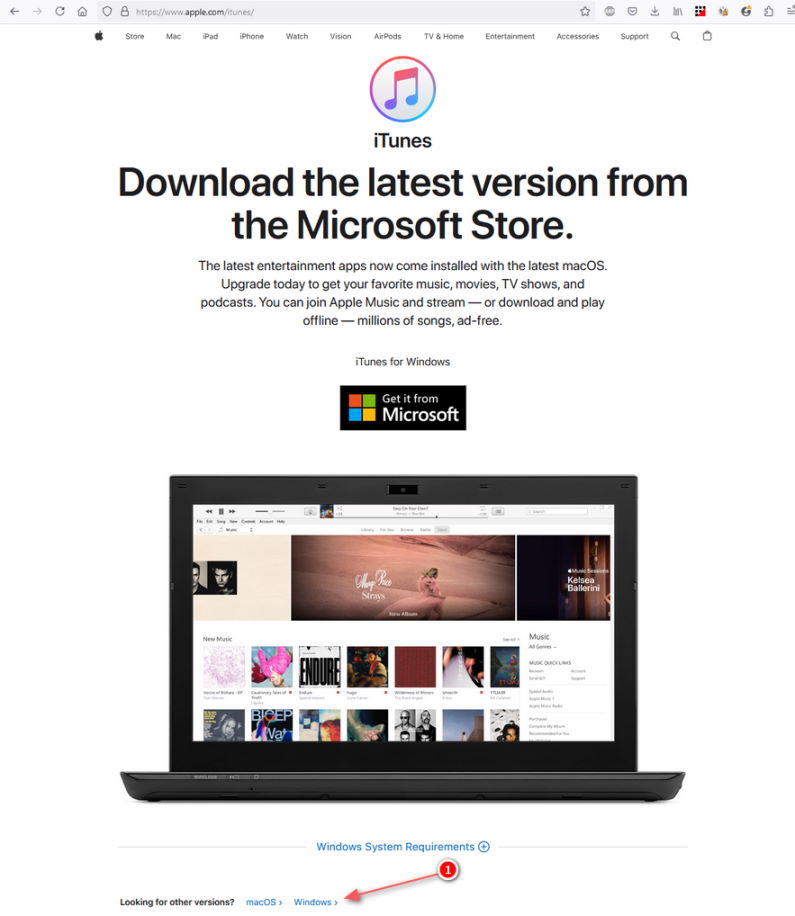如果 Windows 版 MediaMonkey 无法“看到”您的 iPhone/iPad/iPod Touch 设备:
- 检查设备上是否有提示,询问是否信任此计算机。只有在您响应连接设备时出现的提示后,设备才会在 Windows 中可见。
- 确认已安装的 Windows 版 iTunes 和 MediaMonkey 版本与您的设备兼容,并确保安装的是桌面版 iTunes,而不是 Windows 应用商店版。(如果安装当前桌面版 iTunes 后提示已安装较新版本,则您可能已安装 Windows 应用商店版 iTunes,需要先卸载该版本,然后再安装桌面版iTunes。)
在哪里可以找到 iTunes 的桌面版本:
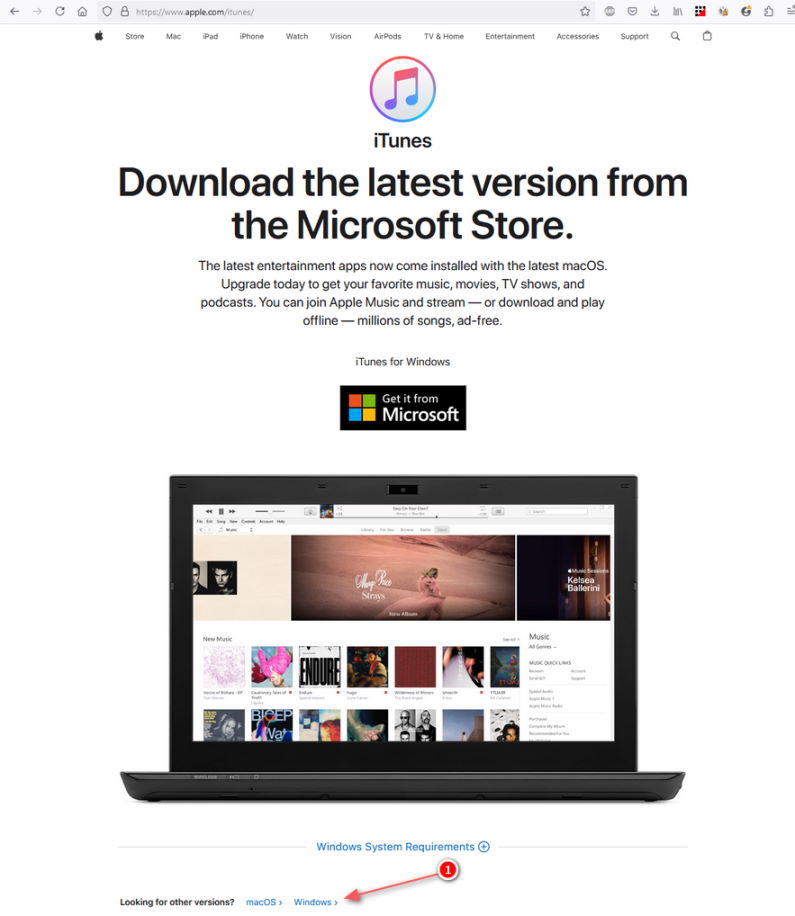

- 验证 iTunes 是否识别该设备。如果没有:
- 检查设备是否冻结或未受密码保护。连接后,打开设备并输入密码。如果设备冻结,请将其与 PC 断开连接并进行“硬重置”。
- 对于 iPhone、iPad 或 iPod touch,只有在设备没有响应时才应强制重启。要强制重启设备,请同时按住睡眠/唤醒和主屏幕按钮至少 10 秒钟,直到看到 Apple 标志。
- 对于 iPod、iPod nano 或 iPod mini,将“Hold”开关滑动到“解锁”位置,打开和关闭 Hold 开关(将其滑动到 Hold 位置,然后再次关闭。),按住菜单和选择按钮,直到出现 Apple 徽标(约 6 到 10 秒)。您可能需要重复此步骤。
- 对于 iPod shuffle,请将 iPod shuffle 背面的开关移至关闭位置,等待 5 秒钟,然后将背面的开关移至播放或随机播放位置,直至看到绿色条纹。
如果设备仍然冻结,您可能需要尝试使用最新版本的 iTunes 重置 iPod 的固件,将其重置为“出厂时”状态。
- USB 电缆可能有问题。尝试更换 USB 电缆。
- 可能存在驱动程序问题(例如,iTunes 可能是无法与更新后的 iOS 版本同步的旧版本)。尝试卸载 iTunes,重新启动,然后重新安装最新的桌面版( 64 位版本| 32 位版本)iTunes。
- 如果 iTunes 识别该设备,则:
- 确保设备连接时 iTunes 不会自动启动,因为它会干扰 Windows 版 MediaMonkey:
- 如果 iTunes 打开,请更改以下 iTunes 设置:
- 在 iTunes 中已连接设备的摘要屏幕中,禁用“连接此设备时自动同步”
- 在 iTunes 菜单中,转到编辑>首选项>设备并启用“防止 iPod、iPhone 和 iPad 自动同步”。
- 保存设置并重新启动 MediaMonkey
- 如果这不能解决问题,请编辑设备的 Windows 自动播放设置
- 在 Windows 设置/控制面板中,找到自动播放设置
- 找到您的设备并将默认操作设置为“不采取任何操作”
- 保存设置并重新启动 MediaMonkey
- 通过任务管理器 (Control-ALT-Delete) 验证是否只有一个 Windows 版 MediaMonkey 实例正在运行。如果是,请重新启动计算机并重试。
- 在某些情况下,即使 iTunes 连接正常,也可能是设备驱动程序存在问题,导致 Windows 版 MediaMonkey 无法连接到设备。请尝试卸载 iTunes,重新启动,然后重新安装最新的桌面版 iTunes( 64 位版本| 32 位版本)。
- 检查您是否安装了 Quicktime Lite (QT lite) 或 Quicktime 替代 (QT 替代)——它们会干扰与 iPhone、iPad 和 iPod touch 的连接。要解决此问题,请卸载 QT lite,卸载 iTunes,然后重新安装 iTunes 和 Quicktime。
- 对于运行 Windows 64 位版本的用户,某些版本的 iTunes 存在不兼容性,会影响与某些硬件的连接。在这种情况下,您需要先卸载 iTunes 及其所有组件,然后再重新安装 Apple 刚刚发布的特定版本:
- 退出 Windows 版 MediaMonkey
- 打开控制面板 > 程序和功能
- 按照 此处所述卸载 iTunes
- 从此页面下载 iTunes 并安装
- 重新启动 Windows 版 MediaMonkey
现在应该可以检测到所有设备。
有关的:
无需 iTunes 即可安装 Apple 同步驱动程序
If MediaMonkey for Windows fails to ‘see’ your iPhone / iPad / iPod Touch device:
- Check whether there’s a prompt on the device asking whether to Trust this computer. The device will not be visible in Windows until you respond to this prompt on the device which appears when you connect it.
- Confirm that the installed versions of iTunes and MediaMonkey for Windows are compatible with your device –making sure that the desktop version of iTunes is installed rather than the Windows Store version. (If installing the current desktop version of iTunes indicates that a newer version is installed, you probably have the Windows Store version of iTunes installed, and will need to uninstall it prior to installing the desktop version of iTunes).
Where to find the desktop version of iTunes:
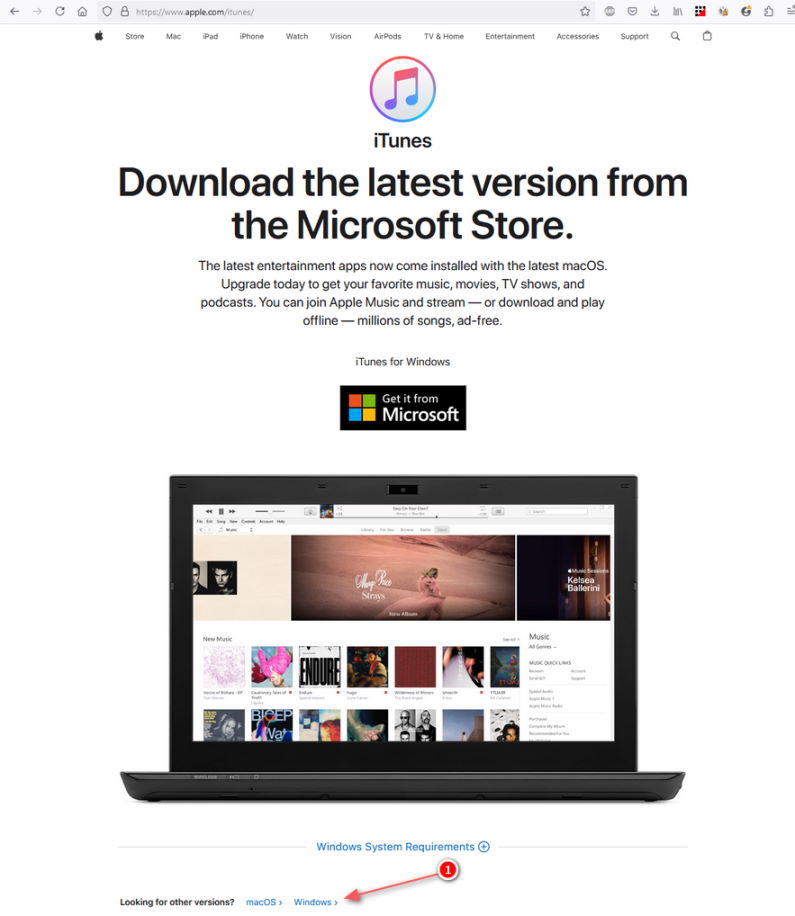

- Verify whether the device is recognized in iTunes. If not:
- Check that the device isn’t frozen or password protected. While connected, turn on the device and enter the passcode. If the device is frozen, disconnect it from your PC and do a ‘hard reset’.
- For an iPhone, iPad, iPod touch, you should force restart your iPhone, iPad, or iPod touch only if it’s not responding. To force restart your device, press and hold both the Sleep/Wake and Home button for at least 10 seconds, until you see the Apple logo.
- For an iPod, iPod nano, or iPod mini, Slide the ‘Hold’ switch to ‘unlocked’, Toggle the Hold switch on and off (Slide it to Hold, then turn it off again.), Press and hold the Menu and Select buttons until the Apple logo appears (about 6 to 10 seconds). You may need to repeat this step.
- For an iPod shuffle, move the switch on the back of iPod shuffle to the off, position, wait 5 seconds, and then move the switch on the back to the play or shuffle position so that the green stripe is visible.
If the device is still frozen, you may want to try resetting your iPod’s firmware using a recent version of iTunes, to reset it to a ‘factory-fresh’ state.
- The USB cable may be defective. Try replacing the USB cable.
- There may be a driver issue (e.g. iTunes may be an older version that can’t sync with the updated version of iOS). Try uninstalling iTunes, rebooting, and then re-Installing the latest desktop version ( 64-bit version | 32-bit version ) of iTunes.
- If the device is recognized in iTunes, then:
- Make sure that iTunes is not automatically started when the device is connected, as it interferes with MediaMonkey for Windows:
- If iTunes opens, change the following iTunes settings:
- In the Summary screen for the connected device in iTunes, disable “Automatically sync when this device is connected”
- In the iTunes menu, go to Edit>Preferences>Devices and enable “Prevent iPods, iPhones and iPads from syncing automatically”.
- Save the settings and relaunch MediaMonkey
- If that fails to solve the problem, Edit the windows AutoPlay settings for the device
- In Windows Settings/Control Panel, find the AutoPlay settings
- Locate your device and set the default action to “Take no action”
- Save the settings and relaunch MediaMonkey
- Verify that only a single instance of MediaMonkey for Windows is running via the Task Manager (Control-ALT-Delete). If yes, reboot your machine and try again.
- In some cases, even if connectivity works in iTunes, there may be a problem with the device drivers preventing MediaMonkey for Windows from connecting to the device. Try uninstalling iTunes, rebooting, and then re-Installing latest desktop version ( 64-bit version | 32-bit version ) of iTunes.
- Verify whether you have installed Quicktime Lite (QT lite) or Quicktime alternative (QT alternative)–they are known to interfere with connections to iPhones, iPads, and iPod touches. To fix this issue, uninstall QT lite, uninstall iTunes, then reinstall iTunes and Quicktime.
- For users running Windows 64-bit versions, some versions of iTunes have an incompatibility that affects connections to certain hardware. In such cases, you’ll need to uninstall iTunes and all components prior to reinstalling a specific version just released by Apple:
- Quit MediaMonkey for Windows
- Open Control Panel > Programs & Features
- Uninstall iTunes as described here
- Download iTunes from this page and install it
- Relaunch MediaMonkey for Windows
All devices should be now detected.
Related:
Installing Apple Sync Drivers without iTunes
Applies to: MMW4, MMW5+
Hide original